The Common App is a critical tool for millions of students applying to universities across the United States and abroad. But if you’re accessing it on your iPhone using Safari and suddenly get greeted with a blank white screen, it can feel like a small crisis—especially when deadlines are looming.
This bug isn’t uncommon. Many students and counselors have reported that the Common App sometimes won’t load on Safari, showing only a white or grey screen with no content, buttons, or progress bar. It feels as if the site simply forgot to show up.
So why does this happen? And more importantly—how can you fix it quickly without switching to a computer?
In this post, we’ll break down the root causes, provide step-by-step fixes, and offer best practices to avoid this issue moving forward. Whether you’re in the middle of writing your personal statement or just trying to check your application status, this guide will help you regain access to your Common App account.
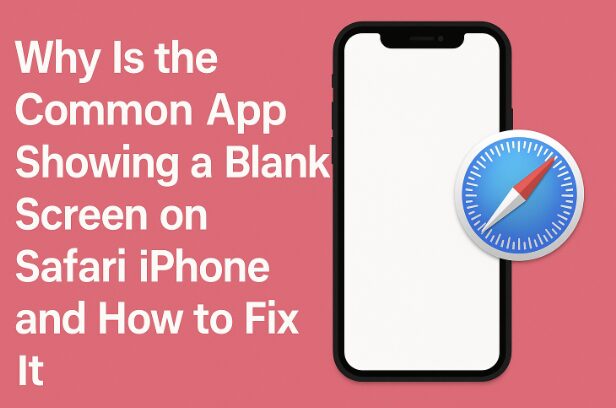
What Causes the Blank Screen on Safari iPhone?
At first glance, it may seem like your iPhone or internet connection is the problem. But the actual cause is a bit more technical and browser-specific.
There are several possible triggers:
Safari’s Intelligent Tracking Prevention blocking cookies required by the Common App
Content blockers (such as ad blockers or privacy extensions) interfering with page elements
A conflict between Safari’s JavaScript engine and how the Common App loads dynamic content
Cached files or cookies creating outdated sessions that break page rendering
iOS background processes (like low memory or resource management) killing scripts during load
In short, Safari is trying to “protect” you—but ends up blocking legitimate content instead.
This issue often appears after an iOS update or when using Private Browsing Mode, which restricts cookies and session data. It’s also more likely to happen if you’ve enabled strict privacy settings in your iPhone’s Safari preferences.
How to Fix the Common App Blank Screen on Safari iPhone
Luckily, there are a few quick ways to fix this issue—most of which don’t require a tech background. Here are the most effective solutions:
1. Turn Off “Prevent Cross-Site Tracking” in Safari Settings
The Common App relies on multiple domains to load its content, especially when using third-party tools for document uploads or forms. Safari’s privacy setting that blocks cross-site tracking can unintentionally break this flow.
To disable it:
Open Settings on your iPhone
Scroll down and tap Safari
Find Prevent Cross-Site Tracking
Toggle it off
Relaunch Safari and reload the Common App
Disabling this setting doesn’t make your phone unsafe—it just allows certain websites (like Common App) to function as intended.
2. Clear Safari Cache and Cookies
Outdated or corrupted cookies can cause issues with login sessions or page loading.
To reset your Safari data:
Go to Settings > Safari
Scroll down and tap Clear History and Website Data
Confirm when prompted
Afterward, close Safari completely (swipe up to kill the app), then relaunch it and visit the Common App login page again.
This works especially well if you’ve used the Common App in previous years or across multiple devices.
3. Turn Off Content Blockers
If you’re using Safari extensions or apps that block ads, pop-ups, or tracking scripts, they might interfere with the Common App’s layout.
Here’s how to check:
Go to Settings > Safari
Scroll to Extensions (or Content Blockers on older iOS versions)
Temporarily disable all blockers
Refresh the page
Alternatively, if you’re using an app like 1Blocker or AdGuard, open the app itself and pause protection for Safari.
Once you confirm that the page loads correctly, you can re-enable blockers—but make an exception for Common App.
4. Avoid Private Browsing Mode
Private Mode in Safari automatically disables cookies and some session storage—both of which are necessary for complex platforms like the Common App.
To exit Private Mode:
Open Safari
Tap the Tabs icon in the lower-right corner
If it says “Private” at the bottom center, tap it and switch to a regular tab group
Open a new tab and visit the site again
Even if you don’t recall enabling Private Mode, some settings or apps might default to it. Always double-check.
5. Try Requesting the Desktop Site
Sometimes, forcing Safari to load the desktop version of the Common App can bypass the mobile rendering bug.
To do this:
Open Safari and go to the Common App homepage
Tap the AA icon in the address bar
Select Request Desktop Website
If the page now loads properly, it’s a rendering issue in the mobile version of Safari. While this isn’t a perfect fix (you may need to zoom in a lot), it’s enough to let you submit an application or check your dashboard.
6. Use an Alternative Browser Temporarily
While Safari is the default on iPhone, you can download alternative browsers like Chrome, Firefox, or Edge from the App Store.
These browsers tend to handle script execution and cookies more flexibly than Safari, especially with sites that rely on embedded tools.
You can install Chrome here and log into the Common App using your existing credentials. Most users report no issues using Chrome or Firefox.
If you’re close to a deadline, switching browsers is the fastest short-term solution.
7. Restart Your iPhone
It sounds basic—but restarting clears temporary memory, resets any frozen background scripts, and ensures Safari starts clean.
To restart:
On Face ID models: Press and hold the Side button + Volume Up until you see the power slider.
On Touch ID models: Hold the Power button until the slider appears.
Once restarted, reopen Safari and revisit the site.
This has resolved the issue for users whose Safari was slow or laggy across multiple tabs.
8. Check for iOS and Safari Updates
Sometimes, the issue isn’t the site—it’s your browser version.
Apple regularly patches Safari bugs, especially those affecting website rendering. If you’re on an older iOS version, updating may fix the issue instantly.
To check for updates:
Go to Settings > General > Software Update
Install any available update
Once done, revisit the Common App site and see if the blank screen issue persists.
9. Sign In Through a Direct Link
If the homepage loads but login causes the blank screen, try going straight to the login page:
Instead of starting from commonapp.org, go directly to the login screen
This skips some heavy homepage scripts and takes you right to where you need to be. Bookmark this for faster access in the future.
10. Use the Common App Mobile App as a Last Resort
While not as fully featured as the website, the Common App mobile app can let you view your application, receive updates, and complete basic tasks.
If the Safari issue is too disruptive and you can’t switch to a desktop, using the app gives you an alternative way to keep working without losing momentum.
It’s not ideal for uploading essays or final submissions, but it’s a solid option for checking deadlines and progress.
Keep Your Application Process Running Smoothly
A blank screen on Safari doesn’t mean the Common App is broken—it just means the browser’s privacy features are sometimes too aggressive for complex platforms.
Here’s a quick checklist to avoid future issues:
Always use regular (non-private) browsing mode
Keep Safari and iOS updated
Clear your cookies occasionally, especially before major sessions
Bookmark direct pages like the login portal
Install Chrome or Firefox as backup browsers
For official updates and system requirements, you can also visit the Common App tech support page where they share compatible browser lists and troubleshooting tips.
The college application process is stressful enough. Don’t let your browser be another obstacle.