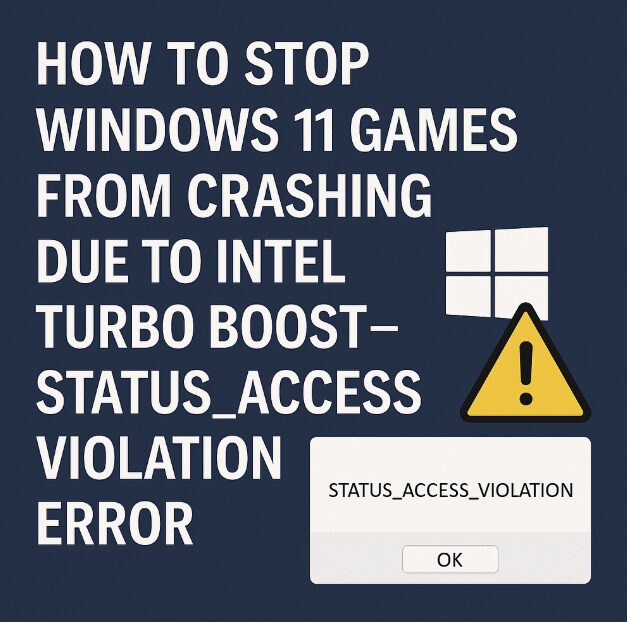If you’re a Windows 11 gamer and you’ve suddenly found your games crashing out of nowhere, sometimes with a mysterious “STATUS_ACCESS_VIOLATION” error message, you’re not alone. This issue has frustrated many users—especially those running Intel-based systems with Turbo Boost enabled.
Games randomly crashing without warning, especially modern AAA titles or older DX11-based engines, are often assumed to be driver-related or a simple system bug. But if you’ve already tried reinstalling your graphics drivers, verifying game files, and updating Windows, and you’re still seeing these crashes, there’s a good chance this is a deeper conflict involving your CPU’s Turbo Boost feature.
In this post, we’ll dig into what’s really causing this problem and how to fix it using actual user error logs, BIOS settings, and game engine feedback. Whether you’re playing Cyberpunk 2077, Valorant, or Total War: Warhammer, this fix may just save your gaming experience.
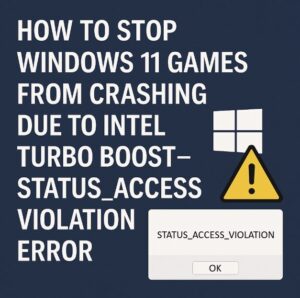
What Is the STATUS_ACCESS_VIOLATION Error?
This error is a low-level Windows exception that usually occurs when a process accesses memory it shouldn’t. It’s common in web browsers like Chrome or Edge, but increasingly reported in games—particularly on Windows 11 systems.
Here’s what makes this specific error different: it’s not just a software crash. Many logs point to kernel-level conflicts or access violations deep in the game engine threads—often showing up in stack traces referencing ntdll.dll or ucrtbase.dll.
A growing number of users on platforms like Reddit, Microsoft Answers, and Intel forums have traced the cause to Intel Turbo Boost technology interfering with thread scheduling or voltage boosts in high-performance workloads like gaming. The problem becomes more frequent in games that don’t use modern multi-threading models or heavily rely on timing consistency.
How Turbo Boost Can Cause Game Instability
Intel Turbo Boost is designed to push your CPU cores beyond their base frequency during high-performance tasks. Sounds great, right?
The issue is that Turbo Boost dynamically adjusts frequency and voltage—sometimes leading to micro-instability, especially when:
You’re on a laptop with power-saving features enabled
Your BIOS aggressively ramps up Turbo frequency
You have background processes interfering with core prioritization
The game uses a custom engine that doesn’t handle variable CPU speeds well
In many cases, what looks like a “game bug” is actually the result of CPU core switching or clock speed jumping too fast—resulting in memory access violations.
Confirming the Problem Using Windows Event Viewer
Before diving into fixes, let’s verify whether Turbo Boost could be the culprit.
Press Windows + X, select Event Viewer
Go to Windows Logs > Application
Look for Error entries at the exact time of the crash
If you see references to
ntdll.dll,ucrtbase.dll, orSTATUS_ACCESS_VIOLATIONwith0xc0000005or0xc0000001codes, chances are you’re dealing with a system-level memory access fault.
Cross-checking the crash time with CPU clock spikes using this lightweight monitoring tool can help you confirm if Turbo Boost is causing frequency jumps just before the crash.
Fix 1: Disable Intel Turbo Boost in BIOS
The most direct (and most effective) solution is to disable Turbo Boost entirely.
Here’s how:
Restart your PC and enter the BIOS (usually by pressing Delete or F2 during boot)
Look for CPU Features, Advanced CPU Settings, or Performance
Find Intel Turbo Boost Technology and Disable it
Save and Exit BIOS
After rebooting, try running your game again. You’ll likely notice that your CPU runs slightly cooler, and more importantly—no more crashes.
This fix has worked for dozens of users across multiple forums, especially those with Intel Core i5 and i7 CPUs from 10th gen and up.
Fix 2: Use Windows Power Settings to Limit CPU Boost
If you’re not comfortable diving into BIOS, you can limit CPU boost behavior using Windows’ built-in power management.
Press Windows + R, type
powercfg.cpland hit EnterClick on Change plan settings for your active plan
Click Change advanced power settings
Expand Processor power management
Set Maximum processor state to 99%
This prevents your CPU from hitting 100% usage, which effectively disables Turbo Boost without changing BIOS settings. It’s less aggressive but can still stabilize games that crash with STATUS_ACCESS_VIOLATION.
For laptops, this fix is especially helpful because BIOS options are often locked or hidden.
Fix 3: Update to the Latest Intel Chipset and Management Engine Drivers
Sometimes, Turbo Boost issues are made worse by outdated chipset or MEI (Management Engine Interface) drivers.
Go to the Intel Download Center
Download the latest Intel Chipset Software Installation Utility
Install and reboot
Repeat the same for Intel MEI Drivers
After installation, open Device Manager, right-click your CPU entry under Processors, and select Update driver to ensure everything is refreshed.
This can improve how Windows 11 schedules workloads across cores and reduce memory access errors in games.
Fix 4: Adjust Game-Specific Launch Options or Configuration Files
Some games, especially older titles, struggle with dynamic CPU frequencies.
Try these tweaks:
In Steam, right-click the game > Properties > under Launch Options, try adding:
(Varies per game engine. Always check official forums or PCGamingWiki)

In
.inior.cfgfiles, find options related to:Threading
Multi-core support
CPU affinity
For example, Unity and Unreal-based games sometimes allow settings like NumThreads=4 or DisableCoreBoost=true.
This can force the game to avoid aggressive CPU scheduling that triggers crashes on boost.
Fix 5: Use Third-Party Tools to Lock CPU Frequency
If you’re a power user, tools like ThrottleStop or Intel Extreme Tuning Utility (XTU) allow you to:
Set maximum CPU multiplier
Disable Turbo Boost selectively
Monitor voltage and temperature
These tools let you retain some performance while stabilizing your system.
Important: Misuse of these tools can cause system instability. Use only if you’re familiar with CPU tuning.
If you’re curious, here’s an intro to ThrottleStop that walks through safe usage for beginners.
Fix 6: Clean Boot Windows to Remove Software Interference
Some antivirus programs, RGB software, or overclocking tools can also interfere with Turbo Boost behavior and trigger crashes.
To clean boot:
Press Windows + R, type
msconfigGo to the Services tab, check Hide all Microsoft services
Click Disable all
Go to Startup tab > Open Task Manager > disable everything
Restart your PC and try gaming again
If the crash stops, you can gradually re-enable startup items to find the culprit.
Fix 7: Check for BIOS Updates from Your Motherboard Manufacturer
Several motherboard brands have released BIOS patches addressing Turbo Boost stability, especially for Windows 11.
Visit your board maker’s website (e.g., ASUS, MSI, Gigabyte) and look up your model. If there’s a newer BIOS version, read the changelog—some updates explicitly mention “system stability improvements” or “Turbo Boost enhancement.”
Be careful with BIOS updates. Follow the exact steps in their documentation and always ensure power stability during the flash process.
Bonus: Use Game Mode and Core Isolation Wisely
Windows 11 has added aggressive background thread isolation. While Game Mode is designed to help, it sometimes backfires depending on your CPU model.
Try turning off Core Isolation or Memory Integrity:
Open Windows Security > Device Security
Click Core Isolation
Toggle off Memory Integrity
Restart
Also, experiment with toggling Game Mode in Settings > Gaming > Game Mode—some games benefit from it, while others suffer depending on how Windows optimizes foreground performance.
Stop the Crash, Save the Game
The STATUS_ACCESS_VIOLATION error on Windows 11 is more than just a glitch—it’s a symptom of how modern hardware and software sometimes don’t play nice together. When your CPU’s Turbo Boost pushes beyond what your game engine expects, crashes happen. But now, you know exactly how to take back control.
Whether it’s tweaking BIOS settings, limiting CPU performance, or adjusting game configs, you don’t have to live with random crashes anymore.
If you want to keep up with driver updates and tips for gaming performance on Intel hardware, this community resource hub offers tools, changelogs, and tuning guides straight from Intel.
Happy gaming—without the crashes.