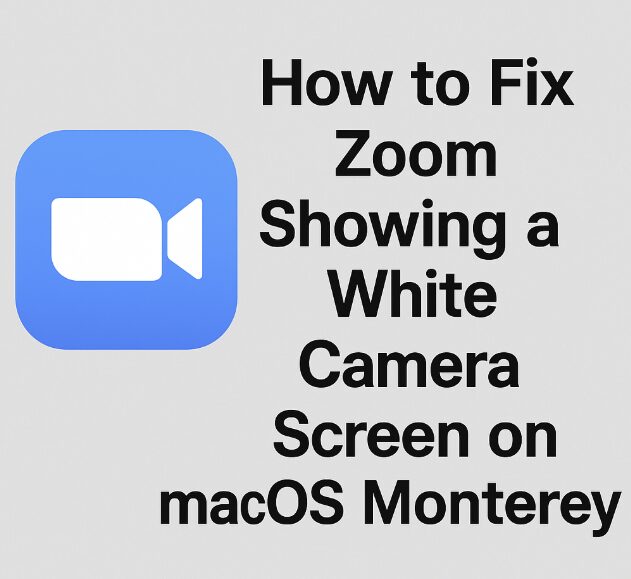You’re about to join an important Zoom meeting. You open the app, click “Start Video,” and… nothing but a white screen. No video. No image. Just a blank white box where your face should be.
If this sounds familiar and you’re using macOS Monterey, you’re not alone. This bug has been plaguing Mac users after OS updates, and while it’s frustrating, the good news is that it can be fixed with a few targeted steps.
In this post, you’ll learn how to solve the white camera screen issue in Zoom on macOS Monterey using step-by-step solutions. These are based on real fixes discussed in the official Zoom community and confirmed by users.
Let’s get your camera working again—without reinstalling your entire OS.
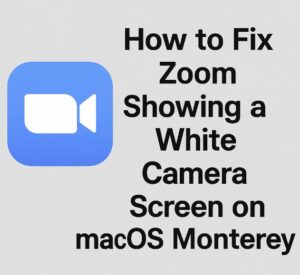
Understanding the White Camera Screen Bug
First, let’s understand what’s happening.
When your camera is active, but Zoom shows a white or blank screen instead of your video, the issue often stems from how Zoom interacts with macOS Monterey’s privacy and security settings. Apple made significant changes in how apps access the camera and other system resources in macOS Monterey and Ventura. If Zoom’s camera permissions weren’t reset properly during an update, it may fail to connect correctly—even if it appears to have permission.
Another cause could be leftover app data from previous installations or corrupted cache files that conflict with the current macOS environment.
And sometimes, it’s a simple system setting that’s quietly blocking your camera from functioning normally.
Step 1: Check and Reset Camera Permissions in System Settings
This is the most common culprit.
Zoom may appear in your camera permissions, but the system may not be correctly allowing access. To fix it, you’ll need to reset permissions manually.
Click the Apple icon in the top-left corner and go to System Preferences (or System Settings in newer macOS versions).
Select Security & Privacy.
Navigate to the Privacy tab, then click on Camera.
Uncheck Zoom, wait a few seconds, then check it again.
Restart your Mac.
If Zoom wasn’t listed at all, it means it hasn’t requested permission yet. Reopen Zoom, attempt to start the camera, and you should receive a system prompt to allow access.
Still seeing a white screen? Let’s go deeper.
Step 2: Quit Background Camera Apps That May Conflict
Many users don’t realize that apps like FaceTime, OBS, or even browser tabs with camera permissions can interfere with Zoom’s access to the camera. On macOS, only one app can access the camera at a time.
To troubleshoot:
Quit all apps that might be using the camera (e.g., FaceTime, Skype, Chrome tabs with camera use).
Use Activity Monitor to make sure nothing camera-related is running in the background. Search for “camera” or “video” in the process list.
Reopen Zoom and test your camera again.
If it still doesn’t work, try the next fix.
Step 3: Reinstall Zoom the Proper Way
A normal uninstall might not fix your issue because Zoom can leave behind hidden files. You’ll need to completely remove the app and its related files before reinstalling.
Open Applications > drag Zoom.us to the Trash.
Open Finder and press
Cmd + Shift + Gto bring up the Go to Folder window.Enter each of the following locations one at a time and delete any folders related to Zoom:
~/Library/Application Support/zoom.us~/Library/Caches/us.zoom.xos~/Library/Preferences/us.zoom.xos.plist
Empty your trash and restart your Mac.
Reinstall Zoom from the official download page.
Launch Zoom again and test your camera. Often, this clean install resolves hidden conflicts from older Zoom builds.
Step 4: Use Zoom in Your Browser as a Temporary Fix
While you work on fixing the native app, you can still join Zoom meetings through your browser. Chrome and Safari support Zoom’s web client and can access your camera more reliably in some cases.
Simply go to your meeting link and click Join from your browser instead of launching the Zoom app. You may need to allow browser permissions for the camera.
This method avoids the app completely and works surprisingly well for quick meetings or presentations.
Step 5: Test Your Camera Using macOS’s Built-in Tools
Before blaming Zoom entirely, you should confirm your camera is working normally on the system level.
Open Photo Booth or Facetime.
Check if the camera shows your video correctly.
If it works there but not in Zoom, the issue is specific to Zoom’s permissions or app data.
If it doesn’t work at all, your camera hardware may be having issues. Try restarting your Mac or using an external webcam.
If your built-in camera works elsewhere but not in Zoom, move to the next step.
Step 6: Use Terminal to Reset Camera Permissions
This is one of the official Zoom community’s most effective recommendations.
To reset all camera permissions (which can force macOS to re-ask for access):
Open Terminal from Applications > Utilities.
Enter the following command

This will reset camera permissions for all apps. The next time you launch Zoom and try to start the video, macOS should ask you again for access. Allow it.
If this still doesn’t work, you may be dealing with a more advanced configuration issue.
Step 7: Try Disabling Hardware Acceleration
Some Mac users in the Zoom forums reported that disabling hardware acceleration helped resolve the white screen issue.
Here’s how:
Open Zoom.
Go to Settings > Video > Advanced.
Disable all hardware acceleration options, including:
“Use hardware acceleration for video processing”
“Use hardware acceleration for receiving video”
“Use hardware acceleration for sending video”
Restart Zoom and test your camera again.
This works particularly well for Macs running older Intel chips or those experiencing driver-related display bugs.
Step 8: Switch to an External Webcam
If your internal MacBook camera consistently causes issues, switching to an external USB webcam can sometimes solve the problem instantly.
Zoom may treat the external camera differently, bypassing internal hardware restrictions. Many external webcams work plug-and-play with macOS Monterey. Once connected:
Open Zoom > Settings > Video
Choose the new webcam from the dropdown menu
This is also a great long-term solution if you’re frequently in meetings and want better video quality.
Step 9: Create a New macOS User Profile for Testing
If nothing else works, your macOS user account may have a corrupted preference file or permissions issue.
To test this:
Go to System Preferences > Users & Groups
Click the lock to make changes
Create a new Standard user account
Log in to the new account
Install Zoom and try using the camera
If it works here, you’ve confirmed that the issue is isolated to your original account. You can either migrate your files to the new account or work on cleaning up the old one with a more advanced user preferences reset.
Still Stuck? Reach Out to Zoom Support Directly
If all else fails, don’t hesitate to contact Zoom support. They may have device-specific solutions or provide you with logs to diagnose the issue.
You can submit a ticket through their support center, or chat with a live agent if you’re on a paid plan.
Make sure to provide:
Your macOS version (Monterey 12.xx)
Your Zoom version
A short description of the problem
A screenshot or screen recording, if possible
This can help speed up the troubleshooting process significantly.
A Known Bug with an Easy Fix—But Keep It Updated
The white camera issue on Zoom for macOS Monterey isn’t new, and thankfully, there are multiple working solutions—most of them safe and reversible. Whether it’s resetting permissions, cleaning up leftover app files, or adjusting your hardware settings, one of the steps above should get your camera working again.
For best results going forward:
Always keep Zoom updated manually
Check macOS system preferences after updates
Avoid running multiple camera apps in the background
Consider using the Zoom Test Meeting tool before your real calls to avoid surprises
Zoom continues to push updates regularly, so keeping an eye on their release notes can help you catch any bug fixes that may impact your setup.