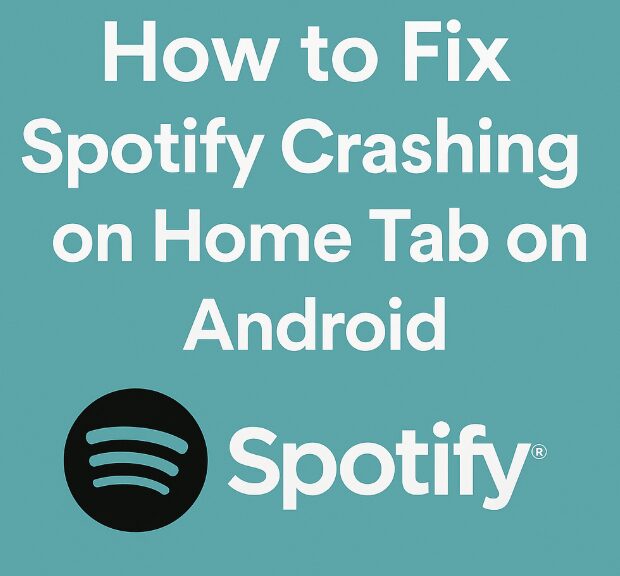If you recently updated Spotify on your Android device and now the app crashes every time you tap the Home tab, you’re not alone. A growing number of users have reported this exact issue, particularly after the most recent app update.
Whether you’re a premium subscriber who relies on Spotify for daily music and podcast listening, or a casual user who just wants their favorite playlists to work smoothly, this bug can be incredibly frustrating. The app works fine when you search or open specific playlists, but as soon as you switch to the Home tab, it freezes or crashes entirely. Sound familiar?
In this post, I’ll walk you through practical, step-by-step solutions to fix the issue. These tips are simple enough for non-tech users, but thorough enough to actually work. Let’s get your music flowing again.
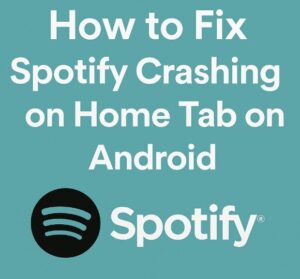
What’s Causing the Crash on the Home Tab?
Before jumping into fixes, it helps to understand why this is happening.
The Home tab in Spotify is dynamically loaded, meaning it pulls personalized content based on your listening habits, location, ads, and connected devices. After a new update, if your cache is outdated, or there’s a conflict with old app data or a system compatibility issue, the Home tab can trigger unexpected crashes.
While Spotify hasn’t officially confirmed the bug as of now, the crash behavior points toward a rendering issue with the personalized feed or a corrupt configuration file introduced in the latest version.
Step 1: Force Close the App and Restart It
Let’s start simple. If you haven’t done this already, force close Spotify completely and relaunch it. On Android:
Go to Settings > Apps > Spotify
Tap Force Stop
Reopen the app
Sometimes, this alone can reset temporary glitches caused by background memory errors.
If the crash still occurs immediately after opening the Home tab, move on to the next method.
Step 2: Clear Cache Without Deleting Data
Spotify’s cache is often the root cause of weird behavior, especially after updates. Clearing the cache won’t delete your playlists, downloads, or login details—it simply resets the app’s stored temporary data.
To do this:
Open Settings > Apps > Spotify
Tap Storage
Tap Clear Cache
Now open Spotify again and test the Home tab. If the crash continues, the issue might be tied to deeper data conflicts.
Step 3: Log Out and Log Back In
Logging out and back in can reset your user session and resolve personalized feed errors.
Open Spotify (without tapping the Home tab)
Tap Settings (gear icon in the top right)
Scroll down and tap Log Out
Log back in with your credentials
Check if this refresh helped resolve the Home screen crash. If not, let’s try something more aggressive.
Step 4: Clear App Data (Reset Spotify)
If the cache reset didn’t help, the next step is to fully reset the Spotify app by clearing data. Note: this will log you out and delete offline downloads, but your account, playlists, and library will remain intact online.
Go to Settings > Apps > Spotify > Storage
Tap Clear Data
Reopen Spotify and log in again
This wipes all local files and forces the app to rebuild from scratch, eliminating corrupt configurations or stuck UI states.
Step 5: Check for a Spotify Hotfix Update
After widespread bugs like this, Spotify often rolls out quick updates to fix issues in the background.
To check for updates:
Open the Play Store
Search for Spotify
If an Update button is available, tap it
Make sure you’re using a stable network (Wi-Fi preferred) when updating. Sometimes app stores don’t auto-update correctly, especially after major OS updates.
You can also follow reports on the Spotify Community forums to see if a newer version is addressing the bug.
Step 6: Join or Leave the Beta Program
If you’re enrolled in Spotify’s Beta program through Google Play, you might be using a test build that includes experimental features or bugs.
To leave the Beta program:
Go to the Spotify page on Play Store
Scroll down and find “You’re a beta tester”
Tap Leave
After leaving, uninstall Spotify, restart your phone, and reinstall the public version.
Alternatively, if you’re not a beta tester and none of the fixes worked so far, joining the beta might get you early access to a bug fix that hasn’t been released publicly yet. Be cautious though—beta versions can also introduce new bugs.
Step 7: Uninstall and Reinstall the App
A full reinstall can fix any residual bugs that clearing data didn’t catch.
Uninstall Spotify from your Android phone
Restart your device
Reinstall Spotify from the Google Play Store
Log in again and check if the Home tab now works properly. This method has worked for many users experiencing the crash, especially when combined with leaving the beta program.
Step 8: Disable Battery Optimization for Spotify
Sometimes Android’s battery-saving features can interfere with app processes, especially after an update when the app behaves differently.
To disable battery optimization:
Go to Settings > Apps > Spotify
Tap Battery
Choose Unrestricted or Don’t optimize
This allows Spotify to run fully in the background and load dynamic content like the Home feed without being cut off by system limitations.
Step 9: Check Device Compatibility and Android Version
Spotify updates may stop supporting certain Android versions or devices after major changes to UI or rendering engines.
Go to Settings > About Phone
Check your Android version
Make sure it’s Android 8.0 or higher
If you’re on an older version of Android and unable to update, your best bet might be using Spotify Lite or an older version of the app from a safe APK archive. Be extremely cautious if you go that route, and only use known sources like this mirror of APKs to avoid security risks.
Step 10: Contact Spotify Support or Use Their Twitter
If none of these work, it’s time to report the issue directly. You can contact Spotify support through:
The in-app Help section
Their official support site
Make sure to include:
Your device model and Android version
Spotify version number
A short explanation of when the crash happens
A screen recording if possible
The more detailed your report, the faster they can flag the issue and patch it.
Alternative Temporary Workaround Until It’s Fixed
If you’re still experiencing crashes, here’s what you can do while waiting for Spotify to push an official fix:
Avoid using the Home tab. Use the Search feature or Your Library to access playlists manually.
Save your favorite playlists to your home screen as shortcuts for quick access
Create a backup playlist with your most-used content so you don’t need to rely on personalized Home suggestions
Try using Spotify Web Player temporarily on your phone browser for uninterrupted listening
This won’t solve the Home tab crash, but at least you’ll be able to listen without interruption until the bug is fixed.
When Will Spotify Fix This?
While there’s no guaranteed timeline, Spotify usually addresses widespread bugs within a few days to a couple of weeks. You can track the latest updates and community reports on the official Spotify forum.
Until then, keeping your app updated and using the temporary fixes above should give you a smoother experience.
If you want to be the first to know about app bug fixes and updates, consider enabling auto-updates and checking out trusted tech news forums like this Android subreddit, where users share live bug reports and solutions.