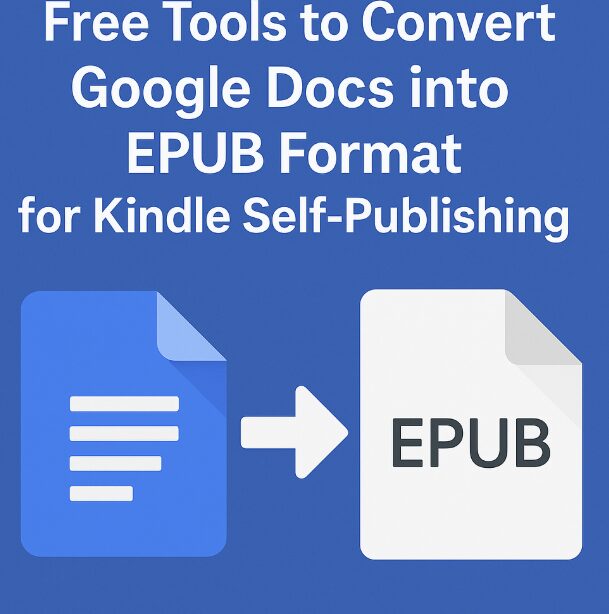If you’re planning to self-publish your book on Kindle, converting your manuscript into the correct format is one of the first challenges you’ll face. While Amazon supports multiple file types, EPUB is one of the most commonly used and widely accepted for Kindle Direct Publishing (KDP).
The good news? You don’t need expensive software to get started. If you’re using Google Docs to write your content, there are several free tools that can help you convert your document into EPUB format quickly and easily.
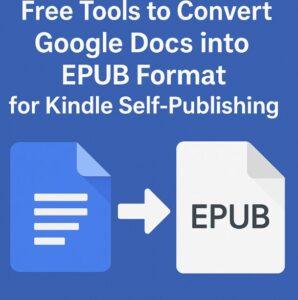
Why EPUB Format Matters for Kindle
While Kindle’s native file format is MOBI or AZW3, EPUB has become the standard for most e-book platforms. Amazon KDP now accepts EPUB files directly, which simplifies the publishing process.
Using EPUB allows for:
Better formatting consistency across devices
Improved font and image rendering
Enhanced metadata support
So, choosing the right tool to convert your Google Doc to EPUB isn’t just about convenience—it affects the quality of your final product.
Method 1: Use Google Docs + Calibre (Free Software)
Calibre is one of the most trusted free tools for e-book management. To use it with Google Docs:
Open your Google Doc and go to File > Download > Microsoft Word (.docx)
Download and install Calibre
Add the .docx file to your Calibre library
Click “Convert books” and choose “EPUB” as the output format
Edit metadata if needed, then click OK
Calibre does a great job maintaining layout, headings, and embedded images. It’s ideal for those who want more control over the final formatting.
Method 2: Use Google Docs + Draft2Digital’s Free Conversion Tool
Draft2Digital is a distribution platform for indie authors, but you can use their free conversion tool without publishing through them.
Export your Google Doc as a .docx file
Visit Draft2Digital’s conversion tool
Upload your .docx and choose EPUB as the output
Customize your metadata, book layout, and front/back matter
While designed for broader distribution, it’s a great tool even if you plan to upload your EPUB file manually to Amazon.
Method 3: Use Google Docs + Reedsy Book Editor
Reedsy offers a free online book editor that converts manuscripts into professional EPUB and PDF formats.
Copy and paste your Google Docs content into the Reedsy Editor
Structure your chapters and formatting inside the platform
Export your book as an EPUB file once done
Reedsy is great for authors who want professional-looking output with minimal design experience. The platform also supports collaboration and editing.
Method 4: Convert with Google Docs Add-ons
Some Google Docs add-ons allow direct EPUB export:
Lucidpress (now Marq) supports EPUB export
Extensis offers formatting tools but requires some setup
To explore add-ons:
Open your Google Doc
Go to Extensions > Add-ons > Get add-ons
Search for EPUB or book formatting tools
While add-ons can be hit-or-miss, they allow for quicker workflows without leaving the Google ecosystem.
Method 5: Online Converters Like Zamzar or CloudConvert
If you’re in a rush and don’t want to install anything, online converters offer a one-click solution.
Download your Google Doc as a .docx file
Visit CloudConvert or Zamzar
Upload your file and choose EPUB as the output format
Download the converted file
Keep in mind that formatting may not always be perfect with these services, so double-check the output.
Tips Before You Upload to KDP
Before submitting your EPUB file to Kindle Direct Publishing, remember:
Test your EPUB with Kindle Previewer (a free tool from Amazon)
Embed fonts and ensure images are optimized
Use heading styles in Google Docs for better navigation
Uploading a clean, well-formatted EPUB increases your chances of good reviews and reader retention.
More Than Just Formatting: Think Distribution and Design
Converting your Google Doc to EPUB is only one piece of the puzzle. If you’re serious about self-publishing, consider tools that also help you with cover design, ISBN management, and distribution. Platforms like Reedsy, Draft2Digital, and even Kindle Create can offer all-in-one solutions.
If you’re looking to take the next step, you can explore additional tools like BookBrush for cover design or Kindle Create for Amazon-specific formatting.