So you just landed in Seoul and opened Google Maps to find your Airbnb. But instead of clear walking directions, you get a vague “no route available” message. Welcome to Korea—one of the few countries where Google Maps doesn’t fully work due to local data restrictions. Whether you’re trying to navigate to a restaurant, catch a bus, or walk to a hidden gem in a back alley, Naver Maps is the app you’ll need.
But there’s a catch. Naver Maps, while incredibly accurate and packed with local data, was originally built for Koreans. That means the interface, search results, and even locations are often in Korean. If you’re not fluent, using it can be confusing.
This guide is designed to help non-Korean speakers use Naver Maps confidently, even if you don’t read Hangul. We’ll walk you through everything—from installation to step-by-step navigation, with real-world tips for getting around like a local.
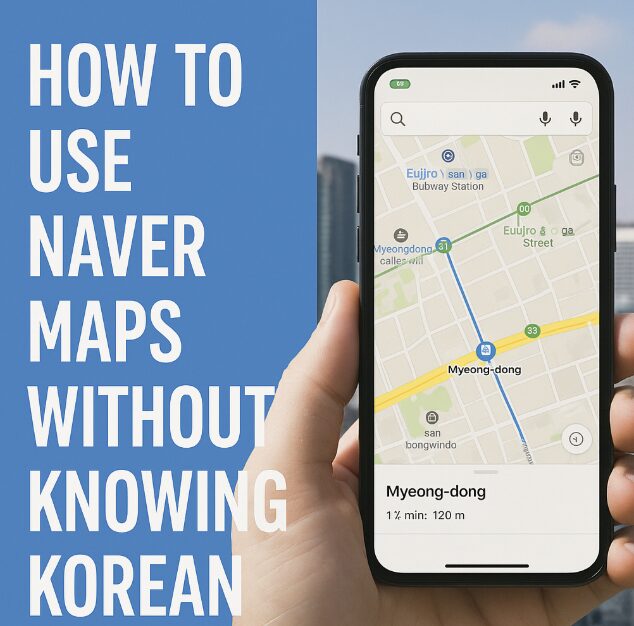
Why You Need Naver Maps in Korea
Before diving into the how-to, let’s quickly understand why Naver Maps matters in Korea:
Google Maps has no turn-by-turn navigation (only vague driving directions)
KakaoMap is another great alternative but has slightly less English support
Naver Maps includes accurate walking, public transport, and driving info
Locals trust Naver Maps more than any other navigation tool
So if you want to go beyond the tourist hubs and explore Korea in full, this is the app to master.
Step 1: Downloading and Setting Up Naver Maps
You can find Naver Maps on both iOS and Android:
iOS: Search for “Naver Map” in the App Store
Android: Available on Google Play Store
Once downloaded:
Open the app
Choose your language setting (English is available)
You don’t need to sign up for an account to use basic features
Grant location access for real-time navigation
Important: Even if you choose English, many place names still appear in Korean, especially non-tourist locations. But don’t worry—we’ll show you how to work around that.
Step 2: Searching for Locations in English
Here’s where it gets tricky. Naver Maps allows English search, but the results aren’t always consistent. That means typing “Starbucks” may return results in Hangul or none at all.
Tips for searching in English:
Use simple, clear place names: “Hongdae Station,” “Myeongdong,” “Gyeongbokgung”
Try full names rather than partial ones: “Starbucks Itaewon” works better than just “Starbucks”
If you know the address or building name in Korean, paste it in directly
Use Google Maps for searching, then copy-paste Korean text into Naver Maps
Alternatively, use Google Translate to convert place names
If you tap a location on the map manually, you can also start navigation from there, even without typing.
Step 3: Setting a Route – Walking, Subway, or Bus
Once you’ve selected a destination, Naver Maps gives you multi-modal route options.
Walking:
Tap the “Walking Person” icon
It shows the route, time estimate, and distance
English voice guidance is not available, but on-screen instructions work well
Zoom in to see turns clearly (many Korean streets have small alleys)
Subway / Public Transit:
Tap the “Train” icon
Choose your starting point and destination
You’ll see route options including line color, train numbers, transfer points, and total fare
Time estimates are accurate to the minute
Great for navigating Seoul, Busan, Daegu, and other major cities
Bus:
Tap the “Bus” icon
Shows local and express buses, departure times, stop names (in Korean and some English)
Bus numbers are accurate, and live arrival times are included
Bus stops can be hard to locate, so zoom in on the map to double-check
Step 4: Using the Map Interface
The Naver Map layout can feel dense, but it’s intuitive once you learn a few key symbols.
Green pins: Places you’ve searched or favorited
Blue circle with arrow: Your current location and direction
Subway station icons: Tap to view station details and exit maps
Speech bubble icon: Shows store reviews and business hours
Yellow road signs: Indicate traffic levels (useful if driving or taking taxis)
You can also change the map layer (satellite view, terrain, traffic) from the top-right corner.
Step 5: Saving Favorite Places
If you find places you want to revisit or remember, you can save them to your favorites even without an account.
Tap the location pin
Tap the “heart” or “bookmark” icon
Saved places will appear in your “Favorites” section
You can name them in English for easier access later
You can also create custom lists like “Cafes in Hongdae” or “Places near hotel” to organize your day.
Step 6: Using Naver Maps Offline
Naver Maps does not work fully offline, but here’s what you can do:
Preload your route while on Wi-Fi (hotel, café, etc.)
Take screenshots of your walking or transit directions
Use the compass and visual map for manual guidance
Keep your phone’s GPS on even if mobile data is off
Alternative: Use Google Maps offline for satellite views, but don’t rely on it for directions in Korea.
Step 7: Common Problems and How to Solve Them
Problem: “No results found” when typing in English
Solution: Try searching in Korean using copy-paste or change your search terms to a landmark nearby.
Problem: Can’t tell which subway exit to take
Solution: Tap the station name → scroll down to see exit maps and nearby businesses.
Problem: Not sure what a button does (still in Korean)
Solution: Use Papago (also by Naver) to translate in real-time with your camera.
Tips for Navigating Korea Without Korean
Learn key phrases like “출구” (exit), “역” (station), and “정류장” (bus stop)
Screenshot directions in advance in case your app glitches
Pair Naver Map with Papago for live translation of signs
For taxis, show the driver your destination screen on Naver Map (in Korean)
Use Naver Place reviews (scrollable in English) to check if the restaurant is open or closed
Why Naver Maps Is the Key to Unlocking Korea
Even if you’re tech-savvy, navigating Korea can feel like a challenge at first—especially when Google Maps isn’t your go-to. But once you learn how to use Naver Maps, you’ll find it’s one of the most powerful travel tools for exploring hidden cafes, finding the fastest subway routes, and walking through Seoul’s maze-like streets without getting lost.
You don’t need to speak Korean to make the most of your time here—but you do need the right tools. And with this guide, you’ll be one step ahead of the average tourist.
So download the app, plan your route, and step confidently into your Korean adventure.