Buying an eSIM for your Korea trip is one of the most convenient ways to get connected—no airport SIM pickup, no plastic cards, and instant data upon landing. But what happens when your eSIM doesn’t work as expected? You’re standing in the middle of Incheon Airport or downtown Seoul, trying to load a map, and suddenly… no signal.
If you’re facing problems activating or using your eSIM in Korea, you’re not alone. Setup issues can happen even on the latest iPhones and Android phones, especially when you’re dealing with roaming networks, QR codes, and dual-SIM settings. The good news? Most issues are fixable with a few easy steps.
This guide covers the most common Korea eSIM troubleshooting problems on both iPhone and Android, and how to resolve them quickly so you can get back online and enjoy your trip.
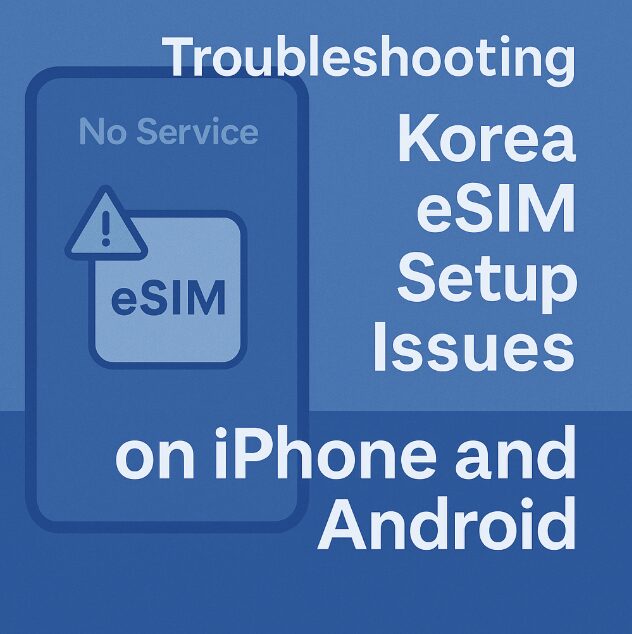
Basic Checklist Before Troubleshooting
Before diving into specific fixes, run through this checklist:
Is your phone eSIM compatible? (iPhone XS or newer, most Androids from 2020 onward)
Is your phone unlocked? (Carrier-locked phones won’t accept foreign eSIMs)
Have you installed the eSIM profile completely? (via QR code or app)
Are you currently in Korea? (Some eSIMs only activate upon local network detection)
If you’ve confirmed all the above, let’s look at the most frequent eSIM issues and their fixes.
Issue 1: eSIM Not Installing (QR Code Doesn’t Work)
Symptom: Scanning the QR code doesn’t begin the installation process or gives an error message.
Fixes:
iPhone:
Go to Settings > Cellular > Add eSIM
Tap “Use QR Code” and try scanning again under bright light
If you receive a message like “No cellular plan detected,” double-check the QR code image (it may be too small or cropped)
Alternatively, tap Enter Details Manually and input the SM-DP+ address and activation code from your eSIM provider
Android (e.g., Samsung, Pixel):
Go to Settings > Connections > SIM Card Manager > Add Mobile Plan
Tap “Scan carrier QR code”
If it doesn’t work, tap “Enter activation code manually”
Pro tip: Try printing the QR code on paper if your second device’s screen is dim or cracked.
Issue 2: eSIM Installed But No Signal in Korea
Symptom: eSIM is installed and appears in settings, but the phone shows “No Service” or won’t connect to a Korean carrier.
Possible Causes:
eSIM plan hasn’t been activated
Mobile data roaming is off
Network manually selected is unavailable
Fixes:
For both iPhone and Android:
Enable data roaming for the eSIM:
iPhone: Settings > Cellular > Your eSIM > Data Roaming → Turn ON
Android: Settings > Network & Internet > Mobile Network > eSIM > Roaming → Turn ON
Set the eSIM as your active data plan:
iPhone: Settings > Cellular > Cellular Data > Select the eSIM
Android: Settings > SIM Manager > Preferred SIM for data
Reboot your phone after making these changes
Go to Network Selection and try switching from “Auto” to manually choosing:
SK Telecom, KT, or LG U+
Issue 3: eSIM Says “No Service” After Activation
Symptom: eSIM shows up in your SIM manager, but you still see “No Service” or “Searching…”
Fixes:
Toggle Airplane Mode ON > wait 10 seconds > OFF
Turn off your primary SIM (especially if your home carrier is conflicting)
On iPhone, go to:
Settings > Cellular > Turn off the other SIM
Reset Network Settings: Settings > General > Transfer or Reset iPhone > Reset > Reset Network Settings
Warning: Resetting network settings deletes saved Wi-Fi passwords
Issue 4: eSIM Works But Data Doesn’t Load
Symptom: Your phone shows LTE or 5G, but websites won’t load and apps say “No Internet.”
Fixes:
Confirm Mobile Data is ON and linked to your eSIM
Try switching APN settings manually (check with your eSIM provider)
iPhone: Settings > Cellular > Your eSIM > Cellular Data Network
Android: Settings > Network > Mobile Network > Access Point Names
Typical APN settings:
Name: internet
APN: internet
Leave all other fields blank
Try rebooting your phone or toggling airplane mode
Disable VPN if active
Issue 5: eSIM Conflicts with Home SIM or iMessage/FaceTime
Symptom: Calls, texts, or FaceTime don’t work, or messages go through the wrong number.
Fixes:
Go to Settings > Messages > Send & Receive
Select your correct Apple ID or phone number for iMessage
For FaceTime, check Settings > FaceTime and adjust caller ID
To avoid confusion, disable your home SIM for the duration of your trip
What If Your eSIM Still Doesn’t Work?
If none of the above works, here’s what to do:
Contact your eSIM provider’s support via email or chat (Airalo, Nomad, Holafly, etc. usually respond within a few hours)
Ask if the plan has been activated on their end
Request a replacement QR code or reissue
If time-sensitive, consider switching to a physical SIM from a local carrier like KT or SKT at a convenience store or airport kiosk
Preventing Future eSIM Problems While Traveling
Install the eSIM before you leave your home country but wait to activate it until you land
Always screenshot your QR code and confirmation email
Bring a second device (tablet, laptop, or friend’s phone) in case you need to rescan the code
Have a backup option like portable Wi-Fi or a physical SIM if you’re on a business-critical trip
Reliable Connectivity in Korea Starts With the Right Setup
Korea is one of the most connected countries in the world, but tech issues can still happen when dealing with eSIMs, especially across different operating systems and network providers. The key is to set up your eSIM carefully, confirm activation steps, and understand how your device handles dual SIM usage.
Once connected, you’ll be able to use apps like Naver Map, Papago, KakaoTalk, and Google Translate to navigate the city with ease. And with the right troubleshooting steps in place, your mobile data experience in Korea should be as smooth as the high-speed train to Busan.